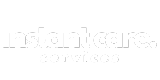Table of Contents Show
Running an agency can feel like a juggling act. You’ve got clients to impress, projects to manage, deadlines to meet, and a team that needs guidance. Sound familiar? At some point, the chaos becomes overwhelming if you don’t have the right system in place to manage it all.
This is where project management comes in. But here’s the thing: you don’t need to break the bank on expensive, bloated software. Instead, you can create your very own DIY project management system that works perfectly for your agency’s unique needs.
Today, I’ll walk you through the entire process. By the end of this post, you’ll be well on your way to setting up a simple yet powerful project management system tailored for your agency.
Why You Need a DIY Project Management System
I remember working in a small digital marketing agency a few years ago. We didn’t have any formal project management system in place. Everything was a mess. Deadlines were missed, clients were unhappy, and communication was scattered across email, WhatsApp, and post-it notes stuck to every desk. One day, after yet another project fell behind, our boss said, “Enough! We need a system.”
But here’s the kicker: we didn’t want to spend thousands on enterprise-level project management software. So, we decided to build our own DIY system. And guess what? It worked wonders.
If you’re reading this, you’re likely facing similar challenges. Here’s why a DIY project management system is the solution you’ve been looking for:
1. Boost Efficiency
Without a system, managing multiple projects is like herding cats. A DIY system organizes everything in one place, so you and your team can work smarter, not harder.
2. Cost-Effective
Why spend thousands on high-end software when you can create your own solution with free or low-cost tools? A DIY project management system allows you to cut unnecessary expenses while keeping control.
3. Customization
No two agencies are the same. With a DIY system, you can customize every aspect to fit your workflow, your clients, and your team’s preferences.
Step-by-Step to Building Your DIY Project Management System
Now that you know why you need it, let’s get into the nitty-gritty of building your DIY project management system from scratch. This process can be simple and scalable depending on your needs. You don’t have to be a tech wizard; just follow these steps.
Step 1: Define Your Agency’s Needs
Before you start building, you need a clear understanding of what your agency needs. Every agency operates differently, and your project management system must reflect that. Take a step back and assess your current situation.
Key Questions to Ask:
- What types of projects do you handle regularly?
- How many team members need access to the system?
- What are your biggest pain points? (Missed deadlines, unclear task assignments, poor communication?)
- How do you currently track progress?
Once you have the answers to these questions, you’ll have a clearer picture of what you need your system to accomplish. In our case, we needed to manage multiple client campaigns and ensure tasks were completed on time. We also needed a way to communicate seamlessly with clients and team members without confusion.
Step 2: Choose the Right Tools
Here’s the fun part! You don’t need to build the entire system from scratch. There are plenty of tools out there that can help you put together a powerful project management system for free or at a low cost. You just need to pick the ones that suit your workflow best.
Some Popular Tools to Consider:
- Trello: Simple, visual boards and task cards for managing projects.
- Asana: A more robust tool with task tracking, deadlines, and team assignments.
- Notion: Combines task management, databases, and collaboration all in one.
- Google Workspace: With Google Docs, Sheets, and Calendar, you can manage documents and deadlines in an integrated platform.
For example, we started with Trello because it allowed us to set up a board for each client.
Let me explain how this works. Trello is a great starting point because it’s incredibly visual and easy to use, even if you’re not super tech-savvy. When you first log into Trello, you’ll see something called “Boards.” Think of these as digital whiteboards where you organize everything related to a project. In our case, we created a separate board for each client. This way, each client’s projects and tasks were isolated, and we could focus solely on their work without getting overwhelmed by other clients’ projects.
On each board, we created task cards for every part of the project: from design to execution.
Here’s where things get fun. Trello uses something called cards. Imagine sticky notes on your whiteboard – that’s what cards are. Each card represents a specific task or part of a project.
Here’s how we organized it:
- Create Lists for Project Phases: First, we broke down the entire project into phases or stages. For example, if we were working on a social media marketing campaign, we created lists like this:
- Planning
- Content Creation
- Design
- Client Review
- Launch
- Reporting
Each list represents a different stage in the workflow. You move the task cards from one list to the next as they progress through the project.
- Create Task Cards: Under each list, we created cards for specific tasks. For instance, under “Content Creation,” we’d have individual cards for:
- Write social media post copy
- Review copy for approval
- Schedule posts in the content calendar
Every card contains the details of the task, such as who is responsible for it, when it’s due, and any attachments or notes. You can assign team members to each card, set deadlines, and even add checklists for sub-tasks. For example, under “Write social media post copy,” we could add a checklist with items like:
- Write a post for Instagram
- Write a post on Facebook
- Write a post for LinkedIn
This setup keeps everything organized and ensures no task slips through the cracks.
As our agency grew, we eventually integrated Google Workspace for document sharing.
Once we got more clients, we realized we needed a better way to handle documents. While Trello is great for organizing tasks, we needed a tool that could manage our documents in real time – things like proposals, creative briefs, and client reports. That’s when we integrated
Google Workspace.
Here’s how we did it:
- Linking Google Drive to Trello: Trello allows you to attach Google Drive files directly to cards. So, for every task that required a document (e.g., a content brief or design mock-up), we simply linked the Google Docs, Sheets, or Slides file to the card. This way, everyone on the team had instant access to the latest version of the document without needing to search through email threads or shared folders.
- Collaborating in Real-Time: Google Docs was a game-changer for collaboration. Instead of sending documents back and forth for revisions, the entire team (and even clients) could edit and comment on the same document in real-time. We used this primarily for:
- Content Creation: All blog posts, social media posts, and marketing copy were drafted in Google Docs so that the writer, editor, and client could collaborate easily.
- Spreadsheets for Campaign Tracking: Google Sheets became our go-to for tracking campaign performance, budget allocation, and timelines. Because it’s cloud-based, we could update the numbers in real-time, and the whole team saw the changes immediately.
Slack for team communication.
As more team members and projects piled up, we knew that email wasn’t going to cut it for internal communication. Long email chains, confusing CCs, and lost messages were slowing us down. That’s when we introduced Slack into the mix.
Here’s how we used Slack to improve communication:
- Set Up Channels: Slack allows you to create channels for different topics. We created a few key channels to keep things organized:
- #client-project-[ClientName]: A separate channel for each client. This allowed the team to discuss all things related to that specific project without cluttering up other conversations.
- #design-team: This was for our design team to collaborate on all design tasks across clients.
- # marketing team: A dedicated space for our content creators, copywriters, and strategists to discuss ideas and campaigns.
- Reduce Interruptions with Notifications: We set up rules so that Slack would notify us only for important updates. For example, if someone mentioned me specifically (using the @ feature), I’d get a notification. But I didn’t get notified for every single message in the channel, which kept distractions to a minimum.
- Integrating with Trello: One of the coolest things about Slack is its integration with Trello. We connected the two, so every time a task was assigned or moved in Trello, Slack would send an automatic update to the relevant channel. This kept everyone in the loop without the need for constant manual updates.
- Daily Check-Ins via Slack: We also implemented a system of quick, daily check-ins via Slack. Every morning, each team member would post a quick update on the client’s channel:
- What they worked on yesterday
- What they’re working on today
- Any blockers or questions
This took only a few minutes but ensured the whole team was aligned without the need for lengthy meetings.
How These Tools Work Together
The combination of Trello, Google Workspace, and Slack made a massive difference in how we operated. Here’s a quick breakdown of how they all fit together:
- Trello managed the tasks and deadlines. Every project and its tasks lived here.
- Google Workspace handled documents. Proposals, content drafts, budgets – all of this was created and edited in Google Docs and Sheets, then attached to relevant Trello cards.
- Slack was for communication. We reduced email clutter by using Slack channels for project updates, quick discussions, and team collaboration.
This setup wasn’t just about keeping us organized – it streamlined our entire workflow. It allowed us to handle more projects, deliver work faster, and, most importantly, keep our clients happy.
Step 3: Set Up Project Templates
One thing that saved us an enormous amount of time was creating project templates. Instead of reinventing the wheel for every new project, we built reusable templates for recurring tasks and processes.
Here’s What to Do:
- Identify Repetitive Tasks: Are you always repeating the same steps for every new client or campaign? List those tasks out.
- Create a Template for Each Project Type: For example, if you run an agency that handles social media campaigns, create a template that includes everything from onboarding to final reporting.
- Automate the Process: Use tools like Asana or Trello to turn these templates into workflows that you can duplicate for every new project.
This one step alone will drastically reduce time spent on administrative tasks, freeing you up to focus on delivering quality work for your clients.
Step 4: Create Task Assignments and Milestones
Here’s where you break the project into smaller, manageable pieces. Think of every project as a series of tasks that need to be completed by different members of your team. For every project, define key milestones and assign responsibilities.
For example, when we onboarded new clients, we’d break it down like this:
- Task 1: Client onboarding (Assigned to Account Manager)
- Task 2: Initial strategy meeting (Assigned to Strategist)
- Task 3: Content creation (Assigned to Copywriter)
- Task 4: Design approval (Assigned to Client)
By assigning tasks with clear deadlines and responsibilities, you avoid confusion. Tools like Trello or Asana allow you to visualize who’s working on what and how close each task is to completion.
If you manage large projects, I recommend using Gantt charts to map out the entire timeline and critical paths. Tools like TeamGantt or Asana’s timeline view make it easy to track milestones and ensure projects stay on course.
Step 5: Streamline Communication Channels
Effective communication can make or break a project. In my early agency days, we relied too much on email and random chats. As a result, things got lost in translation. To prevent this, it’s essential to establish a central hub where your team can communicate.
Recommended Communication Tools:
- Slack: Great for internal team communication. You can set up channels for different projects or departments.
- Microsoft Teams: An all-in-one platform for messaging, calls, and video meetings.
- Client Communication: For client interactions, keep things clean. Use email or a client portal within your project management tool to share updates and deliverables.
The key here is to make sure there’s a distinction between internal communication and client communication. This will prevent overlap and keep everyone on the same page.
Step 6: Set Up Reporting and Progress Tracking
Once your system is up and running, you’ll want to ensure you can track progress in real-time. Without proper reporting, it’s easy to lose sight of how things are progressing. This step is all about measuring performance and keeping stakeholders informed.
Tips for Effective Tracking:
- Dashboards: Tools like Asana or Monday.com offer visual dashboards where you can track project statuses, deadlines, and task completions.
- Weekly or Monthly Reports: Set up automated reports that give you a snapshot of progress. Include key metrics like task completion rates, budget tracking, and hours spent.
In my case, we relied heavily on Trello’s calendar view and Google Sheets to track project timelines and deliver weekly reports to our clients. It gave them transparency, and we stayed accountable.
Step 7: Continuous Improvement and System Maintenance
Your DIY project management system isn’t a one-and-done deal. As your agency grows, so will your needs. It’s important to regularly review your system and make necessary improvements.
- Collect Feedback: After each project, ask your team what worked and what didn’t. Adjust your templates and workflows accordingly.
- Update Tools: Stay on top of tool updates and explore new integrations. If something isn’t working, don’t be afraid to switch to a better tool.
- Scale the System: As your agency takes on bigger projects, adjust the system to accommodate larger teams, longer timelines, and more complex workflows.
Best Practices for Effective Project Management
Once your system is in place, follow these best practices to get the most out of it:
- Clear Communication: Ensure every team member knows exactly what their responsibilities are and when tasks are due.
- Time Tracking: Use time-tracking tools like Toggl or Clockify to measure productivity and ensure you’re billing clients accurately.
- Client Involvement: Keep clients in the loop by involving them at key milestones for feedback and approvals.
- Team Collaboration: Encourage collaboration by holding regular project meetings to keep everyone aligned.
Common Challenges and How to Overcome Them
Building a DIY project management system isn’t without its challenges. Here are a few you might face, along with solutions:
- Team Resistance to Change: If your team is used to doing things a certain way, they might resist adopting a new system. To overcome this, involve them in the process from the start. Show them how the system will make their jobs easier.
- Technical Difficulties: Sometimes, the tools won’t play nicely together. Make sure the tools you choose integrate well and provide easy-to-follow tutorials for your team.
- Maintaining Consistency: It’s easy to slip back into old habits. Keep everyone accountable by establishing regular check-ins and system reviews.
- Time Management Issues: Even with a system in place, time management can be tricky. Use time-tracking tools and encourage your team to stick to the timelines.
Conclusion
Setting up a DIY project management system for your agency doesn’t have to be overwhelming. With the right tools and a bit of planning, you can create a system that saves time, reduces stress, and improves the quality of your work.
Remember, your system is meant to grow with your agency. Don’t be afraid to tweak it as you go, and keep the lines of communication open with your team and clients.
FAQ Section
- Q1: What is a DIY project management system?
A DIY project management system is a customized, in-house solution using existing tools and resources to manage projects and tasks without the need for expensive software. - Q2: What are the best tools for creating a DIY project management system?
Popular tools include Trello, Asana, Notion, Google Workspace, and Monday.com. These tools offer task management, team collaboration, and project tracking functionalities. - Q3: How much does it cost to implement a DIY project management system?
Costs vary based on the tools you choose. Many project management tools offer free tiers, making it cost-effective to start and scale as needed. - Q4: Can I integrate a DIY project management system with other tools my agency uses?
Yes, most tools offer integrations with apps like Slack, Google Calendar, and Zapier to automate workflows and streamline communication. - Q5: How do I get my team to adopt the new system?
Involve your team in the design process, provide training, and show them how the system will simplify their workflow. Consistently collect feedback to make improvements. - Q6: Can a DIY system scale as my agency grows?
Absolutely. You can add new tools, templates, and automation as your agency scales, ensuring the system keeps pace with your needs. - Q7: What if I’m not tech-savvy? Can I still build my own system?
Yes! Many project management tools are designed to be user-friendly, with easy setups and tutorials. Start small, and add complexity as you gain confidence.